1. Manually Delete Viber Message History iPhone (Recoverable)
Here is how to delete your Viber messages manually. This is not recommended if you’re concerned about your privacy, since the data would be potentially recoverable:
1.1 Delete the Whole Message History Viber
Step 1. Tap on the Viber icon to open the app on your iPhone.
Step 2. You should see a list of contacts with their message history. Simply swipe left to delete the entire chat thread with that person.
1.2 Delete Specific Messages from Viber
Deleting specific messages just delete the individual messages but keeps the chat.
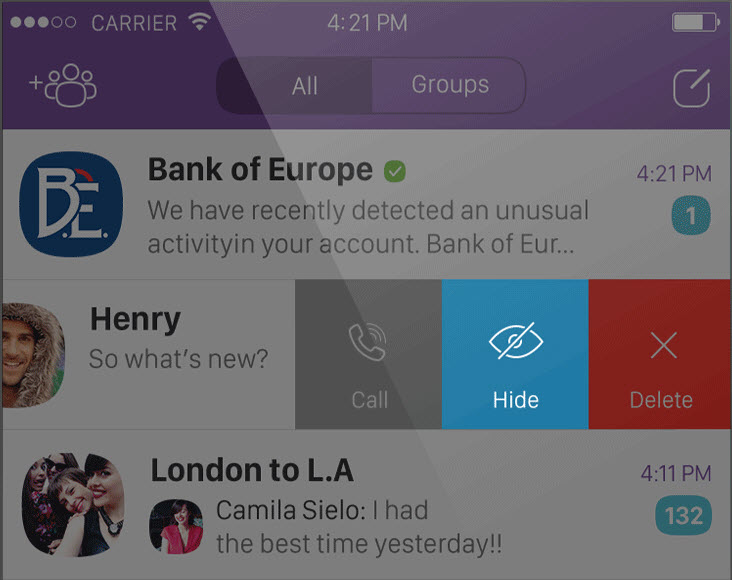
Step 1. Open Viber app on your iPhone.
Step 2. Tap on a contact to see your message history.
Step 3. Choose which specific message you want to delete. Long-press it until an options bubble comes up. The options should be, Copy, Forward, and Delete. Tap Delete to remove the message.
The “Delete for Everyone” Option
If you sent an embarrassing message on Viber and want to delete it for everyone—not just yourself—so that no one can ever read it again, you can now do so with Viber. This option is only available for messages that you sent yourself, naturally.
Just long-press the message you want to delete in the chat history, and there should be an option that says “Delete for Everyone.” Choose that option to delete the message on everyone’s phones. It works both for two-way conversations and group conversations.

DO NOT FORGET: Back up Viber Messages on iPhone Beforehand!
In order to prevent accidental deletion of important Viber messages, you can keep a backup record of them in advance. Like other messaging applications, Viber itself provides the ability to save your message history. In the future, you can restore the data from the backup anytime and anywhere you like. In addition, Viber only provides this feature for iPhone and Android phone users.
Here are the steps to back up your Viber message history on iPhone:
step 1. Run Viber app on your iPhone.
Step 2. Click on "More" option that shows like the horizontal ellipsis in the lower right corner.
Step 3. Choose the options of "Settings" and then "Calls and Messages."
Step 4. Tap on "Email Message History".
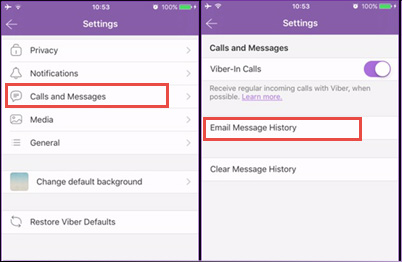
After completing the above steps, your Viber message history will be automatically sent to your configured email ID.
Gihosoft Photo Eraser Erase unwanted objects and perfect your amazing photos!
If you lost data after you updated to a new iPhone, you can always use
Gihosoft iPhone Data Recovery to get the data back from the old iPhone or backup.
Jihosoft Photo EraserFree iTunes/iPhone Backup Extractor for iPhone, iPad
iPhone Backup Extractor - Extract Data from iPhone BackupYou may also like:
online youtube downloader